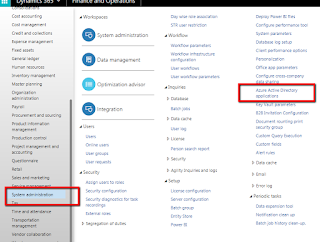When developing web services within D365FO for other applications/languages we need to follow a new authentication process compared to AX 2012 since everything is hosted on Azure. The following will show you the settings that need to be defined within your Azure dashboard and within D365FO to enabled authentication to execute a custom web service (SOAP/JSON) or Odata calls.
It is good to note that you may need to setup up a webapi or a native application depending on what you are trying to accomplish. Both are about the same just the native application does not require the key generation.
Before I go over the steps needed the following goes over the multiple types of authentication for Azure and explains the difference between Native vs Web API auth scenarios: https://docs.microsoft.com/en-us/azure/active-directory/develop/authentication-scenarios
Azure Setup for defined credentials/web api
Register a web app / api
Step 1: In the Azure port go to Azure Active Directory > App registrations > New Application registration
Step 2: Enter in the environment information for D365 and hit create
Step 3: Once initialized click on the settings button
Step 4: Click on required permissions > add > Select API
Step 5: Choose "Microsoft Dynamics ERP"
Select which options you want to give it access to. (usually all of them)
Choose done.
Step 6: choose "keys"
Under password input a description and choose when the cert should expire
Hit the save button and save the "value" aka the key. This is what will be used as a "handshake"
Step 7 (optional): Do the same thing but for a native application (interactive login). Just enter the main login url as the redirect url. You will not need the Key generation part.
D365FO setup:
Step 8 : In D365FO go to System administration > Setup > Azure Active Directory applications and create a new record for the app registration with the client id(s) from the Azure setup. If you are using the defined cred's via the web app / api type as listed below the User Id listed in this screen is what the system will log an new records created via the webservice