This post illustrate how to import Vendors Accounts using the data import framework in Dynamics AX 2012 R3
1- Go to Data import export framework --> Setup --> Data import / export framework Parameters.
2- Click browse to select shared working directory then click Validate button then close the form.
3- Go to Data import export framework --> Setup --> Source Data format, Create new source name and make sure to chose File in the Type then Change the Column delemiter if needed.
4- Go to Data import export framework --> Common --> Processing Group, Create New Group then Click the Entities Button.
5- in the entities form select the vendor Entity, CSV in the Sourcse data format, then Click the generate source file button.
6- in the wizard make sure to select the following fields:
Accountnum (Vendor Code)
Name (Vendor Name)
VendGroup (Vendor Group)
Currency (Vendor Currency)
LineOfBusinessId (Line Of Business)
then click Generate sample file.
7-Save the file in the shared folder you specified in step 2.
8-Open the file using MS Excel, fill the data then save the file.
9-Go back to the processing group --> entities---> Select the Sameple file path then click the generate source mapping button.
10- if the mapping done successfully Click the Preview source file button to preview the data then close the form.
11- in the processing group select the group name then click the Get staging data button to copy the file data to staging table.
12-Click Ok to create job.
13-Click Run in the staging data execution form.
14-Click Ok.
15-The records will be inserted in the staging.
16-In the processing group select the group name then click Copy Data to target button.
17-Select the Job ID that we created in step 12 then click OK.
18-Click run to import
19-Click Ok.
20-The data will be written to target
21-Go to the Vendor List form, note that the vendors records was imported successfully.








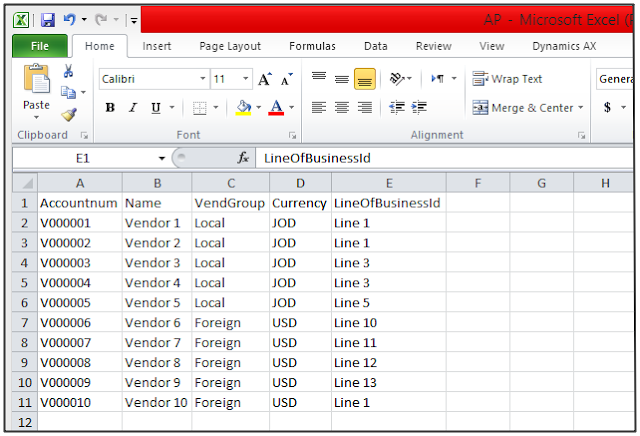













No comments:
Post a Comment